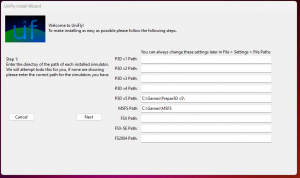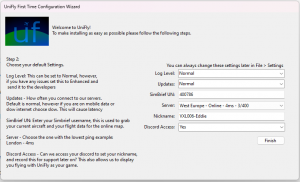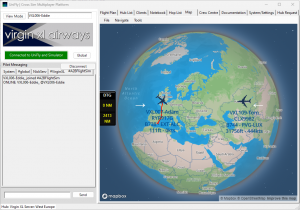Installation: Difference between revisions
(Refactored prerequisites) |
|||
| Line 8: | Line 8: | ||
Windows 10 or above. | Windows 10 or above. | ||
== Install these first == | == <s>Install these first</s> == | ||
# '''.NET 3.5''': Watch the [https://www.youtube.com/watch?v=OcCddRaHdf8 youtube video] or Go to Windows Start -> Settings -> Optional Features -> (Scroll down) More Windows features -> Tick .NET 3.5. | # <s>'''.NET 3.5''': Watch the [https://www.youtube.com/watch?v=OcCddRaHdf8 youtube video] or Go to Windows Start -> Settings -> Optional Features -> (Scroll down) More Windows features -> Tick .NET 3.5.</s> | ||
# '''SimConnect''': Run the [https://unifly.gg/SimConnect.msi installer published on our website] | # <s>'''SimConnect''': Run the [https://unifly.gg/SimConnect.msi installer published on our website]</s> | ||
# '''Dot Net Runtime 6.0.16''': Run the [https://dotnet.microsoft.com/en-us/download/dotnet/thank-you/runtime-6.0.16-windows-x64-installer installer published by Microsoft] | # <s>'''Dot Net Runtime 6.0.16''': Run the [https://dotnet.microsoft.com/en-us/download/dotnet/thank-you/runtime-6.0.16-windows-x64-installer installer published by Microsoft]</s> | ||
# '''Visual Studio Redistributable Package (x86)''': Run the [https://aka.ms/vs/17/release/vc_redist.x86.exe installer published by Microsoft] | # <s>'''Visual Studio Redistributable Package (x86)''': Run the [https://aka.ms/vs/17/release/vc_redist.x86.exe installer published by Microsoft]</s> | ||
=== | === Step 1: Download UniFly: === | ||
Once you have download UniFly from: | Once you have download UniFly from: | ||
https://unifly.gg/UniFlyInstaller.msi | https://unifly.gg/UniFlyInstaller.msi | ||
==== Step 2: Allowing the MSI Installer to Run due to No Publisher/Certificate ([[Road Map:Verification and Certification of UniFly Client/Installer/Updater|Coming Soon: See RoadMap]]) - Sometimes not required, if you are able to run the "UniFlyInstaller.msi" straight away continue to Step 3. ==== | ==== Step 2: Allowing the MSI Installer to Run due to No Publisher/Certificate ([[Road Map:Verification and Certification of UniFly Client/Installer/Updater|Coming Soon: See RoadMap]]) - Sometimes not required, if you are able to run the "UniFlyInstaller.msi" straight away continue to Step 3. ==== | ||
[[File:VerifyPublisher 2.png|thumb|Repair ("Verify Publisher")]]Due to us not currently having UniFly Verified via signature you will need to allow the "Installer" to actually run. | [[File:VerifyPublisher 2.png|thumb|Repair ("Verify Publisher")]]Due to us not currently having UniFly Verified via signature you will need to allow the "Installer" to actually run. | ||
| Line 45: | Line 30: | ||
You will be prompted with the same "Repair: Security Warning" as before, click "Run". | You will be prompted with the same "Repair: Security Warning" as before, click "Run". | ||
[[File:Install Wizard Step 3.png|thumb|Install Wizard]] | |||
=== Step 3: UniFly Install Wizard === | === Step 3: UniFly Install Wizard === | ||
| Line 64: | Line 54: | ||
* UniFly ATC - Our Interface Client to connect to UniFly Servers | * UniFly ATC - Our Interface Client to connect to UniFly Servers | ||
* Check For Update - Our Automatic Update Checker for Unifly Client and Unifly ATC | * Check For Update - Our Automatic Update Checker for Unifly Client and Unifly ATC | ||
==== Step 4: First Time Configuration Wizard (Step 1) ==== | |||
==== Step 4: | |||
[[File:Install Wizard File Paths.png|thumb|Installation Wizard asking for your current file paths.]]While we hope that our installation wizard has detected your installation of all your simulators this cannot always be guaranteed. | [[File:Install Wizard File Paths.png|thumb|Installation Wizard asking for your current file paths.]]While we hope that our installation wizard has detected your installation of all your simulators this cannot always be guaranteed. | ||
| Line 77: | Line 61: | ||
'''NOTE: MSFS''' We will be requiring the location of your Community & Official Folder, all others should be pointed to the root directory of the simulator. | '''NOTE: MSFS''' We will be requiring the location of your Community & Official Folder, all others should be pointed to the root directory of the simulator. | ||
'''Click Next''' | |||
==== Step 5: First Time Configuration Wizard (Step 2) ==== | |||
==== Step | |||
[[File:Step 2.png|thumb|<nowiki>Step 2 | Configuration Options</nowiki>]]On this window you will be asked to choose your preferred settings. | [[File:Step 2.png|thumb|<nowiki>Step 2 | Configuration Options</nowiki>]]On this window you will be asked to choose your preferred settings. | ||
| Line 88: | Line 71: | ||
'''Updates:''' The default option of "Normal" is sufficient for most connections, however if you have a slow bandwidth connection use Slow. (This is how frequently we poll to our servers). | '''Updates:''' The default option of "Normal" is sufficient for most connections, however if you have a slow bandwidth connection use Slow. (This is how frequently we poll to our servers). | ||
'''Simbrief UN:''' This is your simbrief Username | '''Simbrief UN:''' This is your simbrief Username/UserID | ||
'''Server:''' Choose a server from the list with a low ping (Name - Status - Ping - Users) | '''Server:''' Choose a server from the list with a low ping (Name - Status - Ping - Users) | ||
'''Nickname:''' Choose a nickname to be identified by on the map and client lists. | '''Nickname:''' Choose a nickname to be identified by on the map and client lists. | ||
'''Discord Access:''' Can We access discord to show you are using UniFly? | |||
| Line 99: | Line 84: | ||
You can always change any settings in '''[[Client:Settings|File > Settings]]''' | You can always change any settings in '''[[Client:Settings|File > Settings]]''' | ||
==== Step 6: Fly! ==== | |||
==== Step | |||
[[File:UniFly Client Window.png|thumb|UniFly Client Window]]You have now successfully installed and configured UniFly! | [[File:UniFly Client Window.png|thumb|UniFly Client Window]]You have now successfully installed and configured UniFly! | ||
Revision as of 21:53, 18 June 2023
Requirements:
350MB Disk Space,
1GB Ram,
32Bit CPU
Windows 10 or above.
Install these first
.NET 3.5: Watch the youtube video or Go to Windows Start -> Settings -> Optional Features -> (Scroll down) More Windows features -> Tick .NET 3.5.SimConnect: Run the installer published on our websiteDot Net Runtime 6.0.16: Run the installer published by MicrosoftVisual Studio Redistributable Package (x86): Run the installer published by Microsoft
Step 1: Download UniFly:
Once you have download UniFly from:
https://unifly.gg/UniFlyInstaller.msi
Step 2: Allowing the MSI Installer to Run due to No Publisher/Certificate (Coming Soon: See RoadMap) - Sometimes not required, if you are able to run the "UniFlyInstaller.msi" straight away continue to Step 3.
Due to us not currently having UniFly Verified via signature you will need to allow the "Installer" to actually run.
To do this you will need to Right click the new "UniFlyInstaller.msi" file and choose "Show more Options" (if on Windows 11)
From here you will need to select "Repair" an error will pop up similar to the one in the right hand side: "Repair ("Verify Publisher")"
Select "Run" from this window.
Another Error will display Similar to the one in the right hand side: "Not Installed Package".
Once this has been completed you will then be able to run "UniFlyInstaller.msi" by Double Clicking it.
You will be prompted with the same "Repair: Security Warning" as before, click "Run".
Step 3: UniFly Install Wizard
Setup will now start, follow these instructions by clicking Next > Next > Next,
please then accept an User Account Control message (UAC) prompt and then click finish once its installed.
UniFly will now appear on your Desktop which is where you can now run the program from
each time you run UniFly you will need to run it as administrator, this has been set already be default.
Desktop Icons
There will be 2 Icons as of v1.0.2.92 Beta - UniFly and Unifly ATC.
Start Menu Items
There will be 3 items in the start menu as of: v1.0.2.92 Beta
- UniFly - Our Main Client
- UniFly ATC - Our Interface Client to connect to UniFly Servers
- Check For Update - Our Automatic Update Checker for Unifly Client and Unifly ATC
Step 4: First Time Configuration Wizard (Step 1)
While we hope that our installation wizard has detected your installation of all your simulators this cannot always be guaranteed.
For each Simulator you will need to make sure there is a path set, more details can be found at: Client:Settings#File_Paths
NOTE: MSFS We will be requiring the location of your Community & Official Folder, all others should be pointed to the root directory of the simulator.
Click Next
Step 5: First Time Configuration Wizard (Step 2)
On this window you will be asked to choose your preferred settings.
Log Level: How much detail do you want in your logs, During diagnostics we will ask this to be increased via settings to enhanced.
Updates: The default option of "Normal" is sufficient for most connections, however if you have a slow bandwidth connection use Slow. (This is how frequently we poll to our servers).
Simbrief UN: This is your simbrief Username/UserID
Server: Choose a server from the list with a low ping (Name - Status - Ping - Users)
Nickname: Choose a nickname to be identified by on the map and client lists.
Discord Access: Can We access discord to show you are using UniFly?
Click Finish, an "Installation Complete" message will appear.
You can always change any settings in File > Settings
Step 6: Fly!
You have now successfully installed and configured UniFly!
Simply connect to your Simulator, this will turn GREEN if we have connected correctly to an open simulator.
Then Connect to the Network.
Each user will spawn in as your current aircraft note: Large FENX models can cause your simulator to crash, for this reason we recommend using FSLTL or FLAI - Read more on our Model Matching Wiki Page
Hubs and further settings
Now you have successfully installed you may wish to Join a Hub so you can connect to your favourite community or virtual airline.
If you do not have a simbrief username set please file your flight plan's manually as this allows for model matching to work.