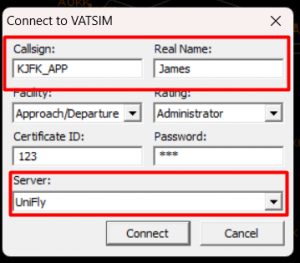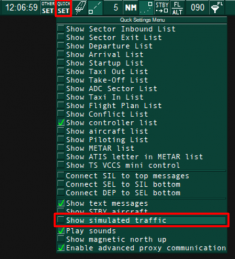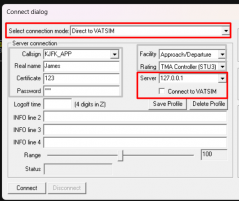ATC Clients
THIS PAGE IS OUT OF DATE: AS OF v2.0.0.0 ATC Clients are not currently working, we expect them to work soon!
Important: this does not apply to pilots looking to fly under controlled airspace, only to individuals looking to become ATC controllers themselves
UniFly ATC
UniFly offers integration to ATC Clients such as VRC and EuroScope through our UniFlyATC.exe adapter client. This guide assumes you are already familiar with your chosen ATC client
For clarification, it is not required to run the UniFlyClient in any way whilst using UniFlyATC. The ATC app runs completely independent between our servers and your chosen ATC client
Installation & update
UniFlyATC.exe is installed in the same directory as the UniFlyClient - Open it to launch
To update it, run UniFlyUpdater.exe in the same directory.
You may need to allow permissions for it to access your network - This is due to the fact that the adapter communicates with your ATC client via your local network
You will now need to make some configuration changes to your ATC Client in order to setup
Setup for VRC
You will need to create a new server option with the VRC client
- Find or create your
myservers.txtinside ofDocuments/VRC - Inside it, create the new line:
127.0.0.1 UniFly- this adds UniFly as a server option in your connection dialogue - Now, start VRC with your sector files (not covered by this guide - it is assumed you are already acquainted with your atc client)
- Open the connection dialogue (File -> Connect) and fill in the window
- Be sure to set Server to UniFly (see Step 2). Set your callsign and real name
- Fill in Certificate ID and Password with any random numbers - we do not check these, but they must be filled in *this may change in the future*
- Press connect! Assuming you have a sector file loaded, you should now see UniFly aircraft
- Flightplans update every 30 seconds - you may have to wait up to 30 seconds after connecting to see flightplans
Setup for EuroScope
EuroScope setup can be a bit more tricky, but the software is worth it. Follow the guide closely
- Disable
Show Simulated Aircraftfrom the Quick Set dropdown at the top-middle of EuroScope. This is essential - without it, Vatsim traffic is overlayed on top of UniFly - Now, open the connection dialogue using the Connect button on the top-left of EuroScope. Fill in the window as follows
- Select the Connection Mode as
Direct to Vatsim - Crucially, now manually type
127.0.0.1into the Server box (Type it even though its a dropdown box) - Untick
Connect to Vatsim- This is important - Fill in the remaining boxes: Callsign, facility, rating in accordance to your ATC position
- Enter random numbers into Certificate and password - we do not check these, but EuroScope demands that you fill the boxes
- Press Connect!
If you are seeing Vatsim traffic please ensure you have done Step 1 and have saved
Setup for vatSYS
One of our users (macnjlm on discord) reported this as a method to get vatSYS working. This is untested by us and we may not be able to offer support with it
- If it is your first time using vatSys, load it up with your desired profile/atc position - this'll generate the necessary configuration files that we will edit in the next steps
- Navigate to
Documents,vatSys Files,Profiles. Open the folder of your desired ATC position/profile and inside that openProfile.xmlwith notepad - Underneath the line which states
<Servers>, add the new line:<LocalHost url="127.0.0.1" /> - Launch vatSYS to the same profile/ATC position which you modified and LocalHost should be an option to connect to
Getting up-to-date flight plans from your pilots
For both controllers and pilots this is often frustrating, so here is some information for controllers that might help ease the process
Currently, the refresh flight plan button in your ATC client does not work. Instead, flight plans are updated in your client every 30 seconds from UniFly servers. However this does not mean every 30 seconds you have the pilots latest simbrief flight plan - The UniFlyClient only sends over the simbrief flightplan every 15 minutes, so whilst your ATC client is updating at 30 seconds, it may be updating with out of date data.
When a pilot modifies their flightplan, in order for you to see it within 30 seconds they must press the Fetch from simbrief button in their client (File -> Flightplan -> Fetch from simbrief)
Changelog
v2.1.0, v2.2.0 - Release:
- General improvements to error handling & logging
v2.0.0 - Release:
- Added basic user interface to allow easier configuration & log viewing
- Removed old
uniflyatc.jsonconfiguration file - Documented VatSYS setup
v1.2.8 - Release:
- Added squawk codes (requires client client v1.0.3.3)
v1.2.2 - v1.2.7 Release:
- General bug fixes
v1.2.0 - Release:
- Added
uniflyatc.jsoninsideAppData/Roaming/UniFly(with everything else)- Select your hub, server location and target ATC client (
euroscopeorvrc- this matters)
- Select your hub, server location and target ATC client (
- Added remarks
v1.1.1 - Release:
- Partial EuroScope support
v1.1.0 - Release:
- Fetch flightplan data through UniFly servers rather than simbrief to avoid obliterating simbrief's API limits. Simbrief data is fetched at 15 minute intervals inside the Client, or you can manually input data
v1.0.0 - Release:
- Aircraft radar positions
- Aircraft flight plans & flight data
Roadmap
- UI
- METAR/TAF/weather reports
- Allow to amend flight plan (and have it save)
- CPDLC
- Some form of chat system
- Handing off flight strips/pilots to other controllers - will need to check this is possible
*This list is not ordered and unfortunately is not always our development priority - there is no guarantee or time frame given